How do I install StatCounter using Shopify?
- Sign up for a free account at StatCounter and follow the steps to create your first project and generate your StatCounter code.
- If prompted, make sure to choose Shopify from the list of Installation Guides.
- Log in to your shopify store.
- Go to https://apps.shopify.com/insert-code-to-header-and-footer
- Click "Add app"
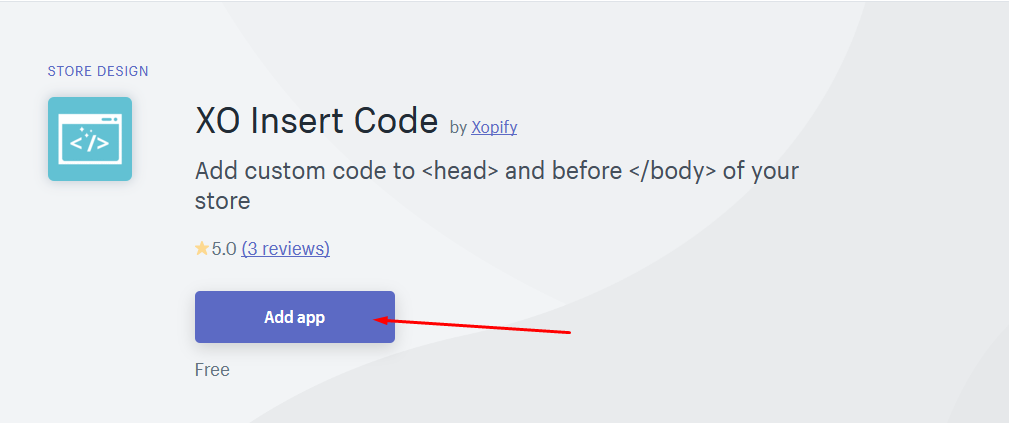
- Click "install app"
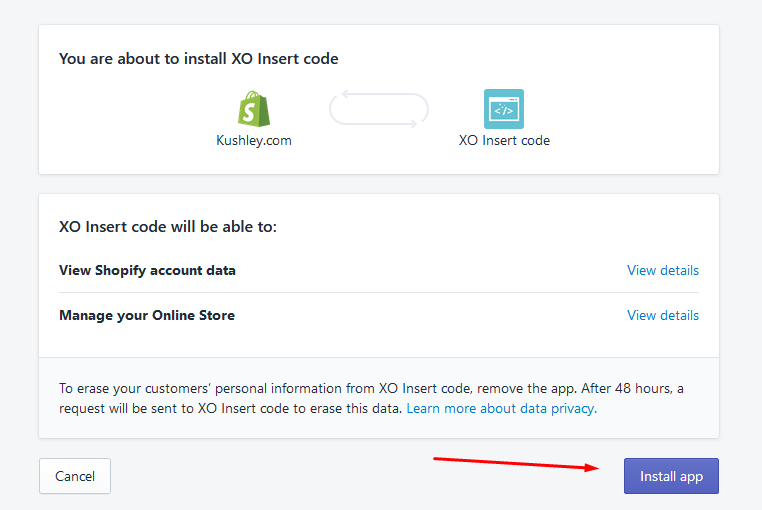
- Paste the statcounter code in the box and click "Add code".
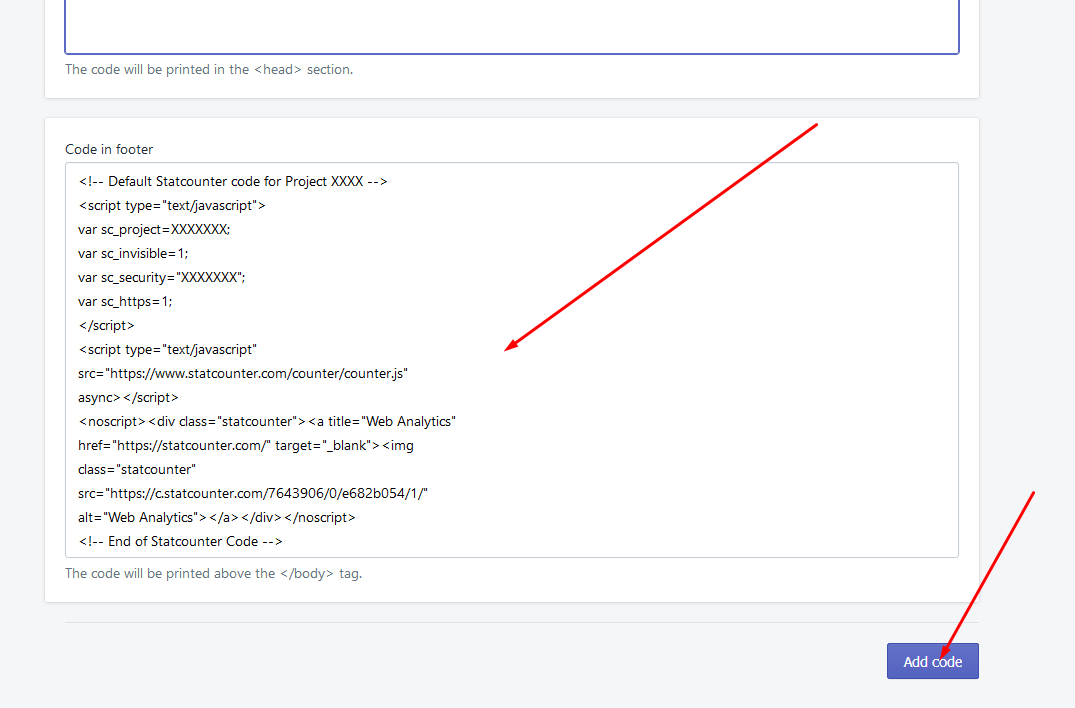
- Click "Turn on"
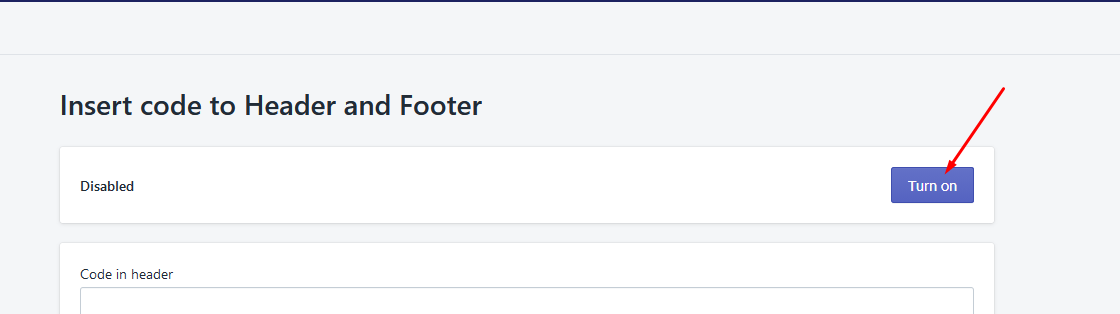
- From your Shopify admin, go to Settings > Checkout.
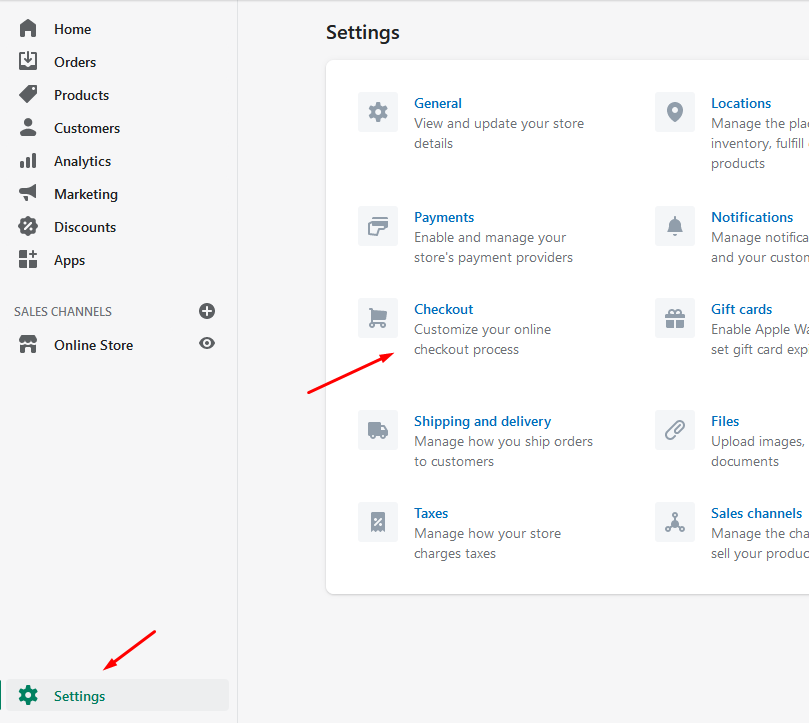
- Under Order processing, go to the Additional scripts text box and paste the Statcounter code.
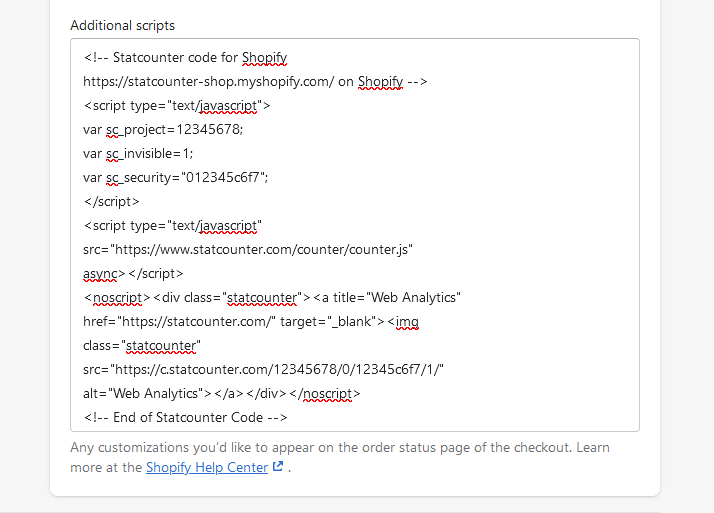
- Scroll to the bottom of the page and click Save
Statcounter is now active on your Shopify store and will immediately begin recording visitor information.
These instructions have been compiled and verified: May 28th 2021
Thanks for your feedback!