See How Visitors Are Really Experiencing Your Site With Session Replay
Remove the guesswork and see visually how your visitors are clicking, tapping, scrolling and navigating your website.
Session Replay is a new feature in Statcounter designed to give you deeper visitor insights by enabling you to play back a visual recording of each visitor session, showing you exactly what your visitors saw and did in their browser as they navigated your website.
This new feature will help you see your website as you've never seen it before — through the eyes of your visitors as they are using it. See what works on your website, what breaks, where things can be improved and the friction points and frustrations that may be turning your visitors away, resulting in losing valuable conversions and sales.
As with all new features we add to Statcounter, ease of use is our number one priority so we have kept Session Replay simple. Let's take a look at how it works.
Choosing a Session to Replay
Sessions in Statcounter can be played from the Visitor Activity or Visitor Paths reports. These reports include valuable information about each session such as session length, number of pageviews, browser, device and location information. Previewing and filtering your sessions based on this visitor information can be helpful for shortlisting the sessions that warrant further investigation.
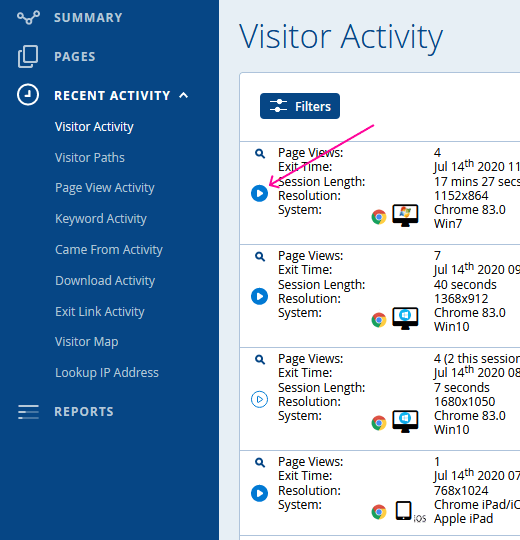
To replay a session:
- While logged in to Statcounter, visit your Projects page and select the relevant project.
- Expand the Recent Activity menu in the left navigation sidebar and select Visitor Activity or Visitor Paths.
- Click or tap the circular play button to replay the session.
Note: An outline version of the play button will appear for sessions you have played previously. You can replay sessions as many times as you wish.
Watching a Session
When you click the play button, a new window opens and plays a visual recording of what that visitor saw and did in their browser while they were on your website. This includes all the pages they visited, their clicks / taps and mouse movements, scrolling, form interactions and any periods of inactivity.
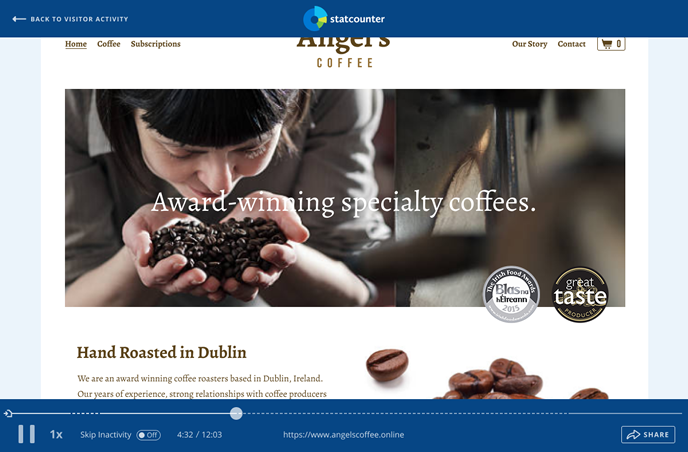
Understanding The Timeline
As the session plays back, the various types of visitor activity are represented on the player timeline using different line styles and icons. This can be useful to see at a glance what your visitor did and click forward on the timeline to watch particular activities. You can hover over the timeline and icons for details. Here are the timeline events you may come across.
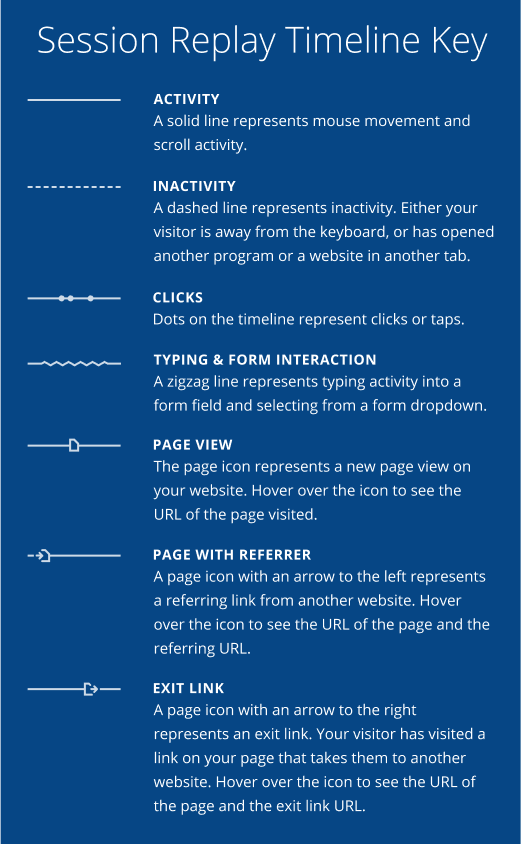
Player Controls
The play / pause button on the far left enables you to pause the playback at any stage. At the end of the session, the play button replays the session from the beginning. You can also click anywhere on the timeline to move the play position to that location.

To the right of the play / pause button is the playback speed control. Sometimes you may wish to speed up or slow down playback to focus on certain sections, while the Skip Activity toggle switch will speed over periods of inactivity.
Sharing Recordings
To share recordings with someone who doesn't have a Statcounter account, for example with a client or a team member, you can get a special shareable link using the Share button in the bottom right of the recording screen.

When you've finished watching a session, the link at the top left of the screen will take you back to Visitor Activity or Visitor Paths.
8 Comments